Completely quitting social media is getting less and less realistic. Platforms like Instagram or TikTok can be essential to connect with friends, but it’s easy to get hooked. We’ve all been there: someone shares a Reel, taking you into an hour-long rabbit hole of cats dancing to Shakira. It’s fun, but you feel frustrated and powerless.
Can we find balance between being “chronically online” and becoming a buddhist monk?
It turns out that taking action isn’t that hard. Having spent countless hours as a student and later working, I’ve collected over 40 tips to reduce your screen time.
Understand the Why
Start by understanding why you use your phone even though you don’t want to:
- Boredom
- Anxiety
- Procrastination
- Muscle memory
Spending time on social media is okay! Not just to connect, but also for coping. We’re human, and getting our mind off a problem can relieve stress to tackle it later. In a study on Twitch livestreams helping people through tough times, 82% found them at least somewhat helpful.
Having that in mind, we all reach a point where being online is counterproductive. It depends, but deep inside you’ll know when that happens.
Changing your Mindset
Most importantly, change your perspective from “using your phone less” to “doing something else more”. What would you rather do than scroll on social media? Make a list of 5 items:
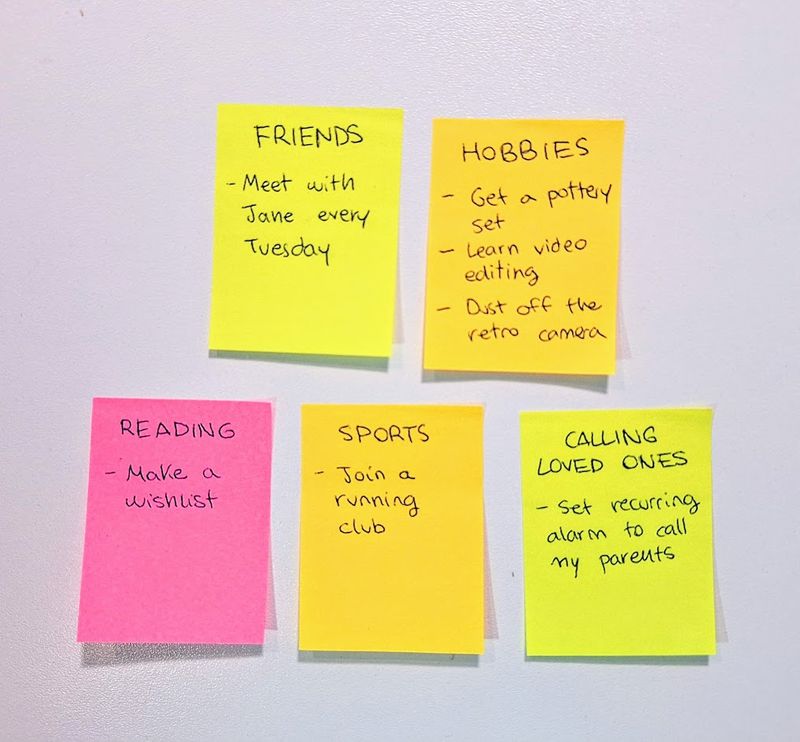
Don’t start doing them all at once or build unrealistic expectations. Start with small goals like simply showing up to an activity, and take it from there.
Tools to Cut Down on Screen Time
Tools are a useful band-aid while you tackle the root cause. Especially because “tackling the root cause” might be an endless task. The following ideas will add friction to addictive apps, remind you that maybe it’s been too long, and keep you accountable.
Built-in Screen Time Features
In case you don’t know it, Android and iOS include powerful features to lower your phone time:
- iOS Screen Time (available since iOS 12):
- Open Settings on your iPhone, iPad, or MacBook
- Look for “Screen Time”
- Features: analyze your usage patterns, set focus time (downtime), add app limits. Advanced features include “always allowed” or “screen distance”.
- Android Digital Wellbeing (available since 2018):
- Open Settings on your smartphone or tablet
- Look for “Digital Wellbeing & Parental Controls”
- Features: analyze your usage patterns, set timers for apps, or specify a screen time goal. In my experience, advanced ones like “screen time while walking” or “driving monitor” consume battery but don’t work that well.
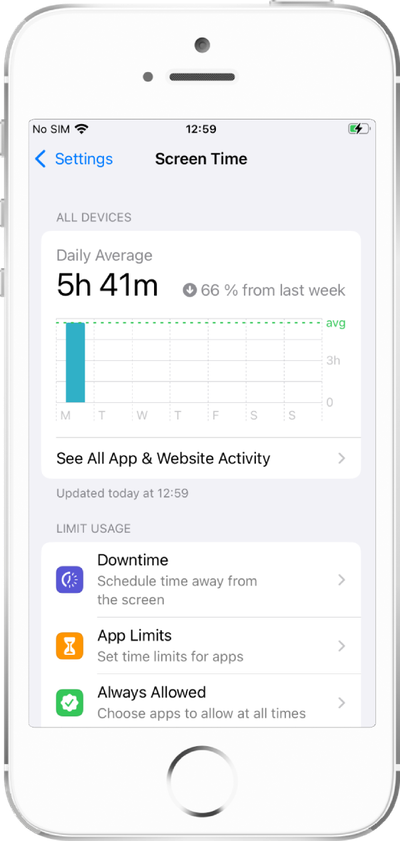
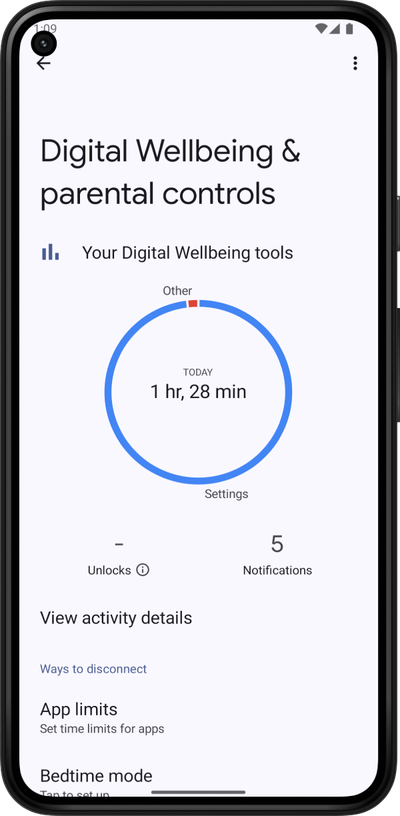
Before you continue, use this data to learn how many years of your life will be spent on your phone:
Screen Time Life Calculator
Based on your current screen time habits, you'll spend approximately
of your remaining life staring at screens.
Assuming a life expectancy of 75 years, and that you are awake 16 hours a day.
Built-in timers are convenient but can be easy to bypass; the button to extend the timer is so easy to tap! Additional options like Focus Mode, Bedtime or Sleep Mode, or Do Not Disturb can enhance effectiveness. Experiment with them to see what works best for your usage patterns: ADHD, doomscrolling, unlocking your phone too frequently, or procrastinating.
Advanced Built-In Screen Time Features
For those seeking more robust solutions, both operating systems offer advanced customization:
- iOS Shortcuts:
- Launch the “Shortcuts” app on your iOS device
- Tap the “+” icon to create a new automation
- Ideas: send a notification after 10 minutes of usage, or toggle Focus Mode in the office
- Samsung’s Modes and Routines (other Android brands can try the app Tasker, which is paid):
- Go to Settings > “Modes and Routines” > “Routines”
- Tap the “+” icon to create a new routine
- Ideas: enable Do Not Disturb at night, or always close YouTube or Netflix during work hours
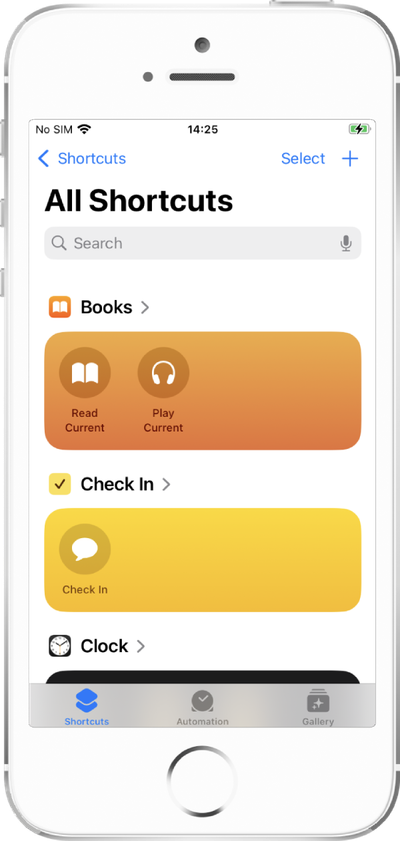
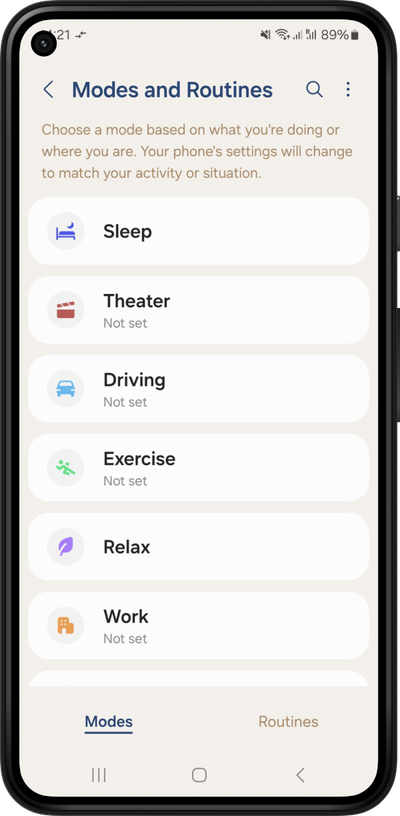
Unfortunately, these features can be tricky to configure, and are limited to certain manufacturers. They aren’t specific to screen time, so your experience may not be the smoothest.
Apps to Limit Your Screen Time
We tested more than 20 apps in the App Store and Play Store to cut down screentime. Here are the most recommended ones:

One Sec
Forces you to take a deep breath before opening addictive apps, and more Pro features.
Best for: Impulsivity (reminder instead of blocking) & adult content detox (Pro).
💰 15€/year for blocking more than one app.

Opal
Unlock shiny gems with streaks, add friends, detailed statistics, deep focus mode.
Best for: Data-driven users & scheduled app blocking.
💰 21€/month for pro features.

SpeedBump (soon)
Easiest to use. When opening addictive apps, choose a maximum session time. The more you want to use, the more you wait before opening.
Best for: Doomscrolling (limiting instead of blocking).
💰 Free.
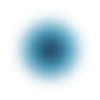
Clearspace
Streaks, add friends, screen time challenges, limiting number of unlocks.
Best for: Data-driven users & fitness goals (do push ups to earn screen time).
💰 60€/year for blocking more than one app.
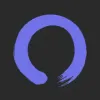
ScreenZen
Block specific features on Android (Reels, Shorts), block websites on Android, more advanced features.
Best for: Blocking websites and features (Android) & scheduled blocking.
💰 Free for now.

Focus Plant and Forest
Virtual garden grows with focus time. No permissions required.
Best for: Full focus during study or work & gamification.
💰 Focus Plant has a 35€/year for pro features. Forest has a one-time 5€ payment.
More Tips to Decrease Screen Time
Consider these additional strategies:
- Notification management 💬: disable non-essential notifications. Try changing from notifications to emails; that way, you can check them later, possibly from your computer at home.
- App layout organization 🗂️: move social apps off your home screen, hide them in folders, or install a minimal launcher.
- Grayscale mode 🖤: enable during evening hours to reduce visual stimulation.
- Physical boundaries 🏠: create screen-free zones in your home. Can you leave your phone outside your room before going to bed? Take a walk leaving your phone at home – how does it feel? This sensation of fear is called nomophobia. Embrace the discomfort and get used to it.
- Newsletters ✉️: there are services that aggregate what happened over the week on your favorite websites. Instead of checking every few minutes, subscribe to one of them for a weekly summary. You’ll realize that you aren’t missing out on much.
- Do less on your phone 📵: print documents or read them on your ebook. Buy a newspaper (yes, in 2025!) instead of using the news app. Replace your notes app with a real notepad, spend money on a vinyl player instead of Spotify, or uninstall Amazon and visit a store next time.
- App-specific settings ⚙️: did you know that TikTok and Instagram have built-in screen time options? They aren’t the best, but you can give them a try. Even the tech forum “Hacker News” has a “noprocrast” option (i.e., “no procrastination”) in your profile. Investigate your most used platforms.
- Use the browser instead of the app 🌐: the sub-optimal experience might prevent mindless scrolling.
- Get used to being bored 🥱: it’s actually good for you – your creativity will increase. Can you manage to stare at your wall for a measly 15 minutes?
- Going nuclear ☢️: if you really need a break, try uninstalling – even if temporarily – or getting a dumbphone. A less well-known alternative to dumbphones is a smartwatch with a SIM card.
Conclusion: Take it Slow and Experiment
Combining multiple strategies consistently over time works best. The first two weeks are typically the most challenging, but continuing for 3-4 weeks will develop healthy habits. It takes persistence, but the benefits to your productivity and wellbeing are worth it!
Remember that platforms like Instagram, TikTok, Twitter/X, and Reddit employ thousands of engineers specifically to maximize your engagement. Feeling challenged when limiting usage is normal – these apps are designed to be addictive. Changing your perspective and setting boundaries will help you focus on what truly matters in your life.
This article lists enough tips – now it’s up to you to take action. Don’t just save a link or leave it for later. Write a list of a few ideas you’d like to try, place it on your bathroom’s mirror, and track how well they’re working for you.
If you know someone facing similar problems, share this article with them.
Frequently Asked Questions
Q: Do social media timers work for desktop usage too?
A: iOS’s Screen Time and most apps share your data across Apple devices by default, including macOS, iPad, and iPhone. Some third-party solutions offer browser extensions for desktop. Browser-specific extensions like StayFocusd (Chrome) or LeechBlock (Firefox) are also effective.
Q: Will using timers affect my notifications?
A: It depends on the solution. Some timers will block notifications during restricted periods, though emergency notifications typically remain active.
Q: How much screen time is too much?
A: It really depends on personal and professional requirements. For adults, experts suggest no more than two hours per day for better mental wellbeing. Ideally, they should be broken into shorter sections rather than continuous scrolling.